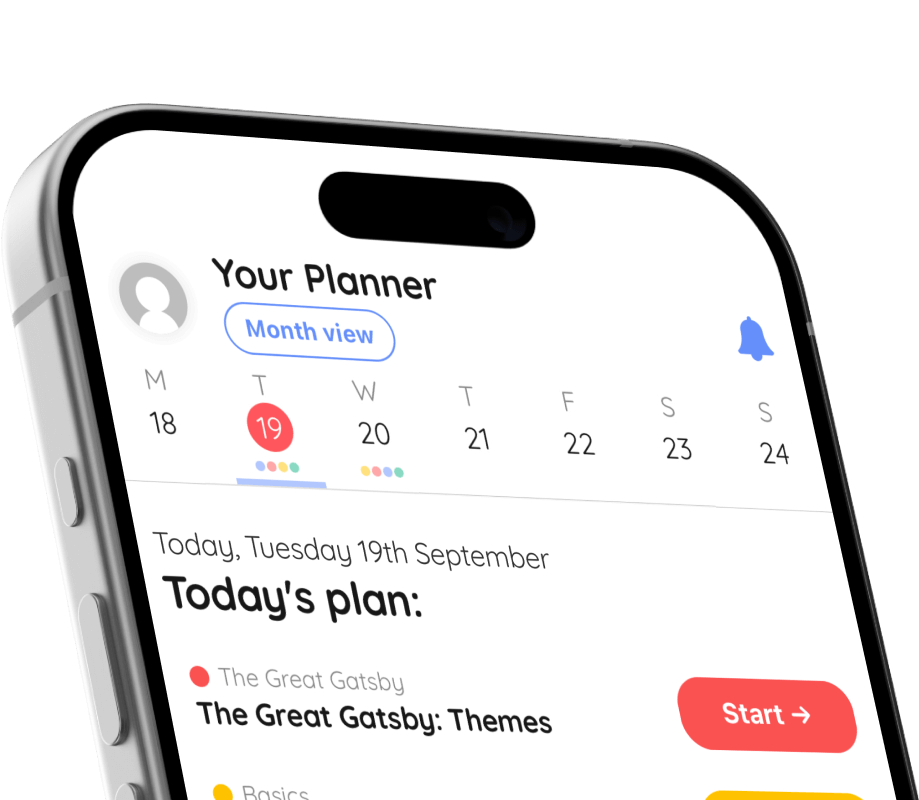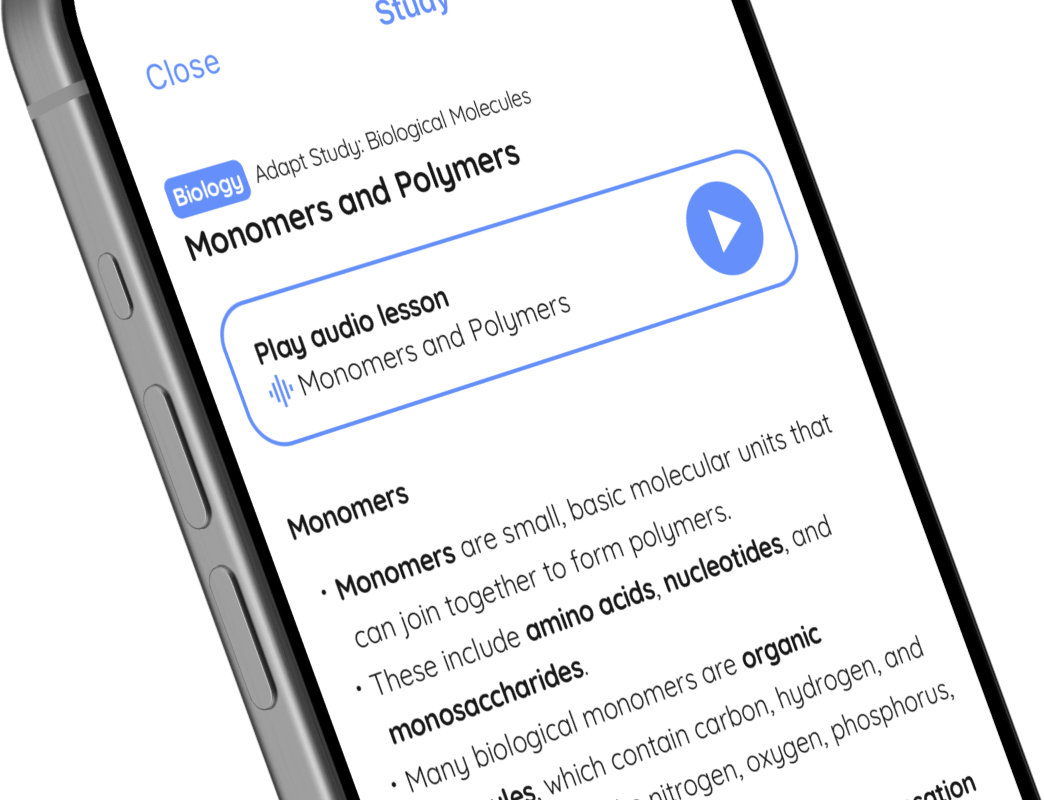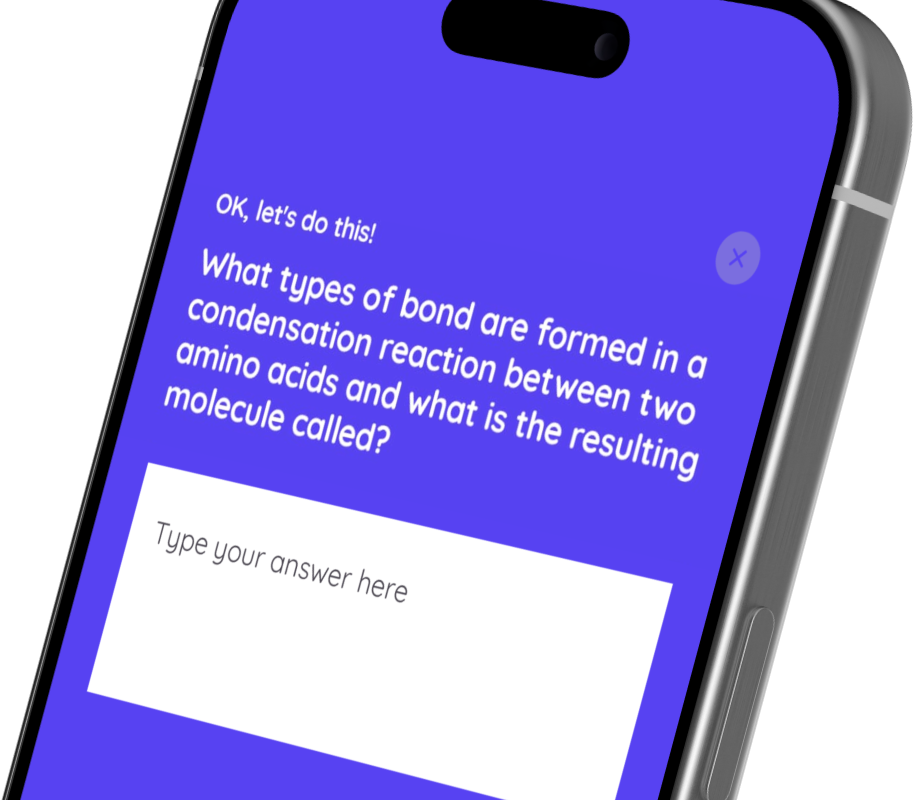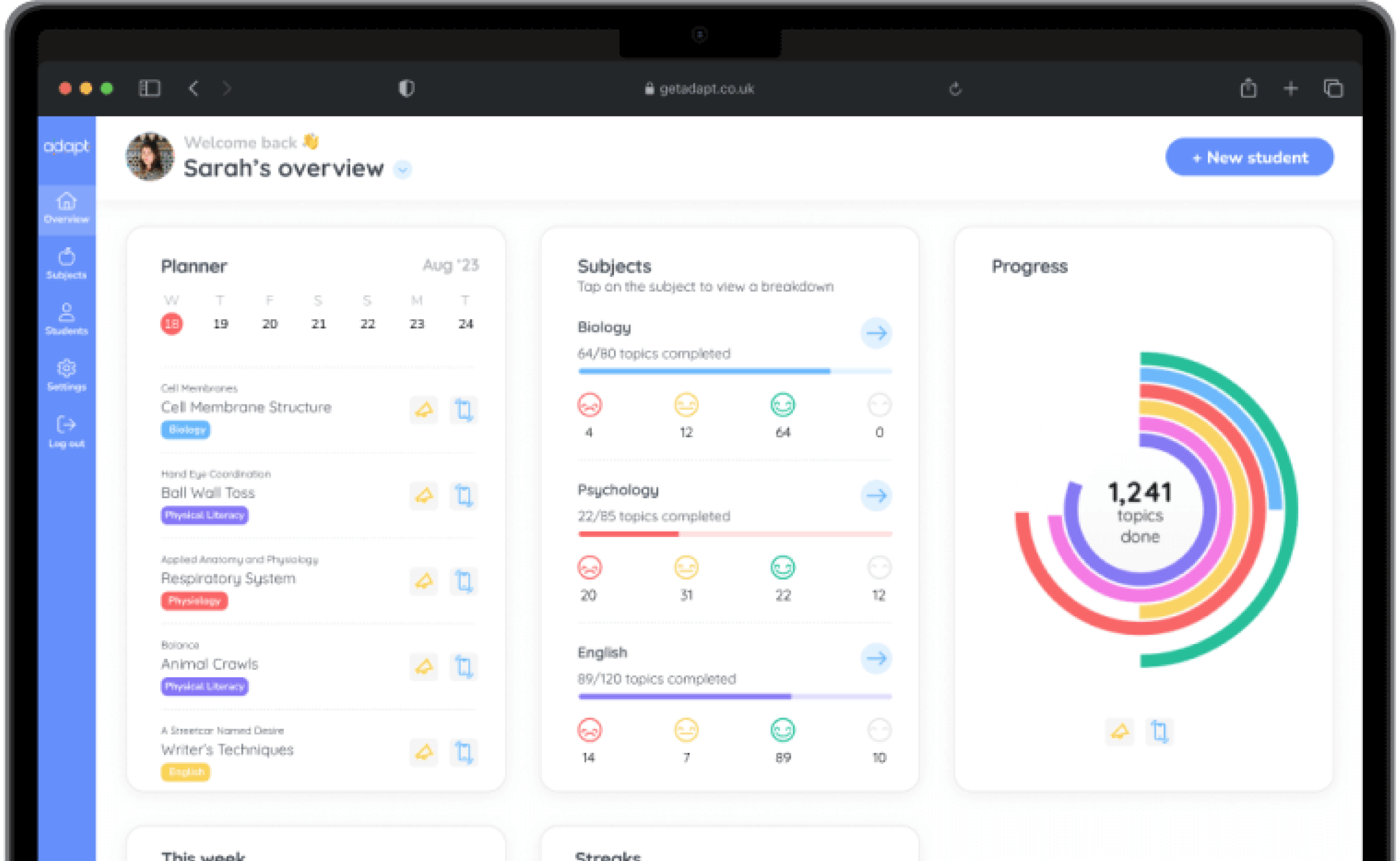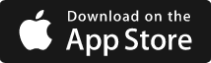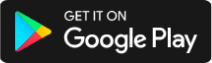ICT
Hardware and Software
Hardware components
🤓 Study
📖 Quiz
Play audio lesson
Hardware components
Hardware Components
Hardware components refer to the physical parts of a computer system that you can touch and see. Here are some key pieces of hardware and their functions:
Input Devices
- Keyboard: Used to input data into the computer, such as typing an email or browsing the internet.
- Mouse: Helps to navigate around the screen, click on items, and execute commands.
- Touch Screen: A display that also acts as an input device, allowing users to interact directly with what is displayed by touching the screen.
- Microphone: Used to record sound or communicate with others live.
Processing Devices
- CPU (Central Processing Unit): Often called the 'brain' of the computer, the CPU carries out most of the processing inside the computer.
- RAM (Random Access Memory): Temporary storage used by the computer to store data that is being used or processed.
- Motherboard: The main circuit board of the computer where all hardware components are connected, allowing them to communicate with each other.
Output Devices
- Monitor: Displays visual output from the computer including text, images, and videos.
- Speakers: Produce audio output from the computer such as music or spoken words.
- Printer: Creates a hard copy of digital documents, images, or designs.
Storage Devices
- Hard disk drive (HDD): A device that permanently stores and retrieves information, used to store most of your files and applications.
- Solid state drive (SSD): Similar to a hard drive, but without any moving parts and much faster.
- Optical drives (CD/DVD): Used to read and write data from and to a CD or DVD.
It is important to recognise how these components interact with each other, as well as their individual importance, to better understand how a computer operates. With this knowledge, you can also more effectively troubleshoot and resolve hardware-related issues.